I wrote in length about identifying and implementing a social media workflow as a way to make social media work for you and your organization while not becoming overwhelming or too much of a time suck. Today I want to look at a particularly powerful tool that is often under-utilized in social media workflows. Google Reader not only makes reading and sharing news easy; but it is also an important tool in building your following and reputation as a thought-leader online. In this post I’ll show you how I use Google Reader to engage followers, build credibility and thought leadership, stregthen relationships and improve visibility across the social Web and Twitter in particular.
The premise is simple – share links to articles, blog posts, podcasts and videos relevant to your area of interest as a way to provide value to the people that follow you (and hopefully their followers as well via retweets) by being a filter that identifies high-quality content in the river of noise that is the Web.
This is not an exhaustive overview of the benefits and short comings of Google Reader. Nor is it a post on how to use Google Reader. There are plenty of other greatposts that cover the features and functionality of this powerful feed reader. What I want to focus on is the workflow that you can use with Google Reader to accrue the benefits listed above on the social Web.
Setting Up Google Reader in Your Social Media Workflow
I use Google Reader to engage people, build thought leadership, strengthen relations and improve my visibility online by integrating my Google Reader activity into my social media workflow as follows:
Google Reader > Shared Items > Shared Items Feed published to FriendFeed > Google Reader items in FriendFeed published to Twitter
To set this workflow up take the following steps:
- Make your Google Reader shared items public and viewable by anyone. (You can view my shared items here.)You can do this by going into your shared items settings in the reader by clicking on Shared Items, then Sharing Settings.
- Get the feed URL for your shared items by clicking on Shared Items, then show details. You will see stats for your shared items and also the feed URL. It will look like this: http://www.google.com/reader/public/atom/user/08867225285676593227/state/com.google/broadcast
- Next, go to FriendFeed. If you don’t have a FriendFeed account register for one first and then follow the remaining steps.
- Add your public, shared items feed as a new service in FriendFeed by clicking on “Settings” (link is under your name on your FriendFeed page). This will launch a dialog box where you can edit your preferences and add your Google Reader feed.
- Choose “add/edit” which appears next to the services icons that you currently have aggregated in FriendFeed.
- Click on “Blog” on the Services page. (This page lists all of the eligible services you can add to FriendFeed along with all of the current services that are aggregated with your FriendFeed account. )
- Another dialogue box will pop up. Paste your Google Reader feed URL in this box.
- Click the “Import Blog” button.
Your Google Reader is now importing into FriendFeed. You’re almost there! The last step is setting up FriendFeed to publish your Google Reader items to your Twitter stream.
You can configure your FriendFeed/Twitter publishing settings under the settings tab as well. Do this by:
- Click on “Settings” under your name on your FriendFeed home page.
- Click on Twitter publishing preferences. This will take you to a page titled “Advanced Twitter Settings”
- If you didn’t log in to FriendFeed with your Twitter account at the beginning you’ll have to login to the account you want to publish your Google Reader items to before proceeding.
- Check the box that says “Link to source site instead of FriendFeed conversation (does not apply to comments)” This will ensure that when people click on your shared links on Twitter they will be taken to the source content instead of an intermediate page requiring another click to get to the source content.
- Make sure the box next to “Google Reader” is checked under the section “The services I’ve selected below”
You can see how I have my page configured for reference:
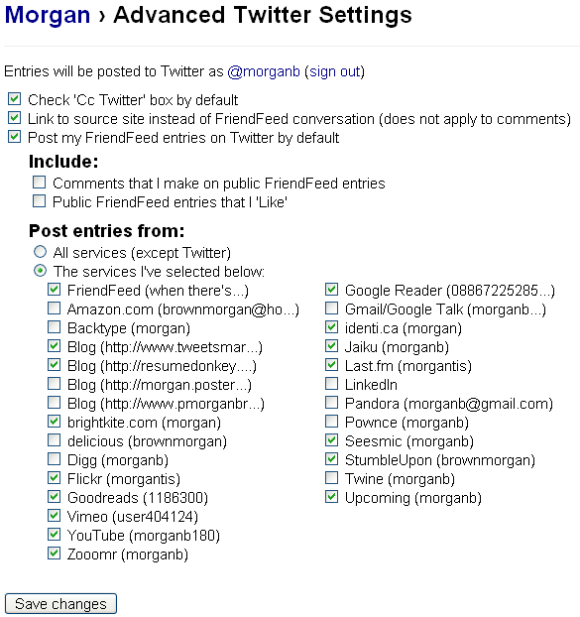
That’s it – now your Google Reader shared items are set up to be imported into your Twitter stream.
Sharing Items with Your Followers on Twitter with Google Reader
Now that you have Google Reader integrated into your Twitter feed you need to start sharing items with your followers. You do this simply by clicking the “Share” button at the bottom of each item in Google Reader. Alternatively you can use “Shift+S” as a keyboard shortcut to share the items without a mouse click. You can find the “Share” button at the bottom of each item in Google Reader, as seen below:

Simply click the “Share” button and it looks like this:

Your shared item will now appear in your Twitter stream:
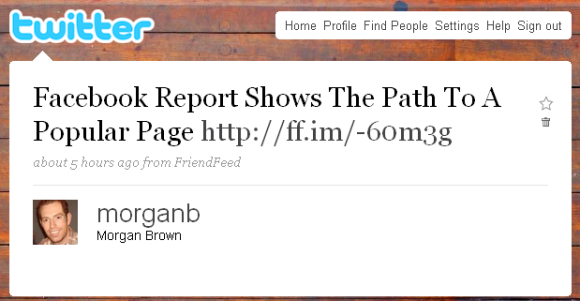
You can tell it’s one of your shared items because the tweet says “from FriendFeed” and the URL is shortened using the ff.im link shortener.
Building Thought Leadership, Engagement, Visibility and Relationships with Shared Links
There is no shortage of commentary about information overload. With millions of blogs publishing millions of articles, on top of the traditional news, video posts and podcasts, trying to keep up with the Web is impossible for most people. People easily feel overwhelmed by the idea of having to sift through all the noise to find the information they like and are interested in. In the world of new media there are no easily identified editors. Unlike traditional media like the New York Times where their editors decide what is news and what isn’t, the blogosphere and social media has no appointed editors. This is where your opportunity lies.
I’m not suggesting that you try to digest the Web and sift out the gems, that doesn’t really work as part of a sustainable workflow as part of your daily routine that earns your income. But what you can do is canvass a small corner of the Web and become an ad hoc editor, a trusted filter, identifying the best content in that niche and share that with readers. For example, if you’re in education you can round up the education blogs and feed them into your Google Reader. You can slowly add them as you discover them (expedite this by searching for education related Tweets and using tools like IceRocket.com and Google Blog Search).
Then you can go through the education posts and share the best of the best each day with your followers on Twitter. You’ll find that you’ll receive more replys, more retweets and more followers as you become known as a trusted source of information and news about the segment of the Web that your followers are interested in.
You’ll start to notice a few valueable things as a result of your sharing:
- People will thank you for your tweets
- People will retweet your links extending your reach beyond your current followers (and often their followers as the link spreads)
- People will recommend you as a person to follow to their followers
These are all great indicators of a healthy and improving presence among your followers on Twitter.
Workflow Tips for Google Reader
Here are a few of my tips to keep Google Reader a productive part of your social media workflow (and not a burden).
- I try to share news at least twice a day. Once in the morning, once in the evening. I spend about 30 minutes at each point reading, sharing and saving articles to read later. Occassionally I’ll also check it on my lunch break if I have time.
- Don’t be afraid to declare feed bankruptcy. News has a definite shelf life. If you can’t get to your feed reader for a couple of days and find that you have thousands of items unread don’t feel pressured to get through them all. Go through the last 24-48 hours worth and then mark the rest as read. There’ s no need to feel overwhelmed by the amount of unread content in your reader.
- Mix it up. I share content about online video, social media and studies about online advertising effectiveness. But I also share funny stuff and general geekdom items from sites like Boing Boing and other fun stuff. I only mix these in occassionally; but you don’t want to be a boring stiff – show some personality with your shared links.
- Don’t import your links to Facebook. I did this at first and it was very noisy. Because Facebook doesn’t update as frequently as Twitter you can litterally overrun your friends’ news feeds with your shared items. I’ve tried it both ways and have found that people seem happier when the links aren’t shared via Facebook. (I’ll have some more thoughts on this and how to surface the best links to Facebook in a future post.)
Putting it all Together
I often hear that people don’t have enough time to write content, that they get burnt out on writing blog posts and they feel like they can’t “keep up” with creating value for their followers on an ongoing and consistent basis. Google Reader helps solve for this problem because it is easier and less time consuming to find and identify quality content to share. Instead of producing content you’ll be known for your keen eye and ability to filter the signal from the noise for your followers. People will come to appreciate and respect this service that you provide and it will in turn create and build your social capital among your online networks.